Garmin GPS 12XL User Manual Page 1
Browse online or download User Manual for GPS receiver Garmin GPS 12XL. Garmin GPS 12XL User Manual
- Page / 66
- Table of contents
- BOOKMARKS




- P e r s o n a l 1
- N a v i g a t o r 1
- GPS 12XL 3
- Table of 5
- Contents 5
- Glossary 6
- Installation 8
- Keypad Usage & 9
- Data Entry 9
- Primary Pages 10
- Power On & 12
- Marking a 12
- Position 12
- Position/Map 13
- Pages & Going 13
- To a Waypoint 13
- Compass Page 14
- Clearing the 15
- Map, Adjusting 15
- Contrast, & 15
- Power Off 15
- Satellite Page 16
- Receiver Status 17
- & EZinit 17
- Battery Level 18
- Backlighting & 18
- Emergency Erase 18
- Position Page 19
- Maximum Speed 20
- & Altitude 20
- Averaging 21
- Waypoints & 22
- Waypoint List 22
- Waypoint List & 23
- Proximity 23
- Waypoints 23
- Waypoint 24
- Definition & 24
- Reference 24
- Symbols & 25
- Comments 25
- Rename, Delete 26
- & Scan 26
- GOTO & MOB 27
- Functions 27
- TracBack 28
- Route Navigation 30
- Route Definition 31
- Using Routes 32
- Active Route 33
- Copying, & 33
- Clearing 33
- Editing Routes 34
- & On-Route 34
- Navigation 35
- Highway Page 38
- Map Page 39
- Zooming 40
- Panning, & 40
- Map Options 40
- Display & 41
- Marking Cursor 41
- Using the 42
- Cursor & Map 42
- Map & Track 43
- Track Setup 44
- & Find City 44
- Find City & 45
- City Setup 45
- Messages & 46
- Setup Menu 46
- System Setup 47
- To set the arrival alarm: 50
- To set the CDI alarm: 50
- Interface Setup 51
- & DGPS 51
- Simulator 53
- Initialization 54
- Specifications 56
- & Wiring 56
- Specifications & 57
- Time Offsets 58
- Map Datums 60
- APPENDIX E 62
- © 1998 GARMIN Corporation 66
Summary of Contents
O w n e r ’ sM a n u a l&R e f e r e n c eG P S1 2 X LP e r s o n a lN a v i g a t o r®GPS 12XL NEW Manual Rev A 2/6/98 3:17 PM Page 1
Primary PagesBefore we start the tour, let’s briefly look at the fiveprimary information pages used for the GPS 12XL.Switch between pages by pressing
Map PageThe Map Page acts as a window. It allows you toview your position, the “path” you have traveled over,and nearby waypoints.A diamond icon in th
Getting Started TourNow that you’ve seen the primary pages, let’s getstarted by taking a simple tour to show you the basicsabout using your GPS 12XL.
Using the Position PageWalk for 3-4 minutes and watch the Position Page.The direction you are moving (track), your speed, tripdistance, and altitude a
Compass PageWhenever you select a destination waypoint, theGPS 12XL provides graphic steering guidance with theCompass Page (the default navigation pa
Clearing a Cluttered Map DisplayAfter you’ve used the GPS12XL for a few trips, youmay find that your map display has become a bit messyfrom keeping tr
Satellite PageThe GPS 12XL’s Satellite Page displays the status ofvarious receiver functions. The status information willhelp you understand what the
Receiver StatusReceiver status is indicated at the top left of thepage, with the current horizontal accuracy (estimatedposition error, in feet or mete
Battery Level IndicatorThe Satellite Page also features a battery level indi-cator, located to the left of the sky view, which displaysthe strength of
Position PageThe second page in the GPS 12XL’s primary pagesequence is the Position Page. This page shows youwhere you are, what direction you’re head
Software Version 4.0 or above© 1998 GARMINCorporation, 1200 E. 151st Street, Olathe, Kansas 66062 USATel: 913-397-8200 or 800-800-1020 Fax: 913-397-82
To reset timer, speed measurement, or odometer:1. Highlight the user-selectable field, and press .‘Reset’ will appear as a selectable option (see lef
Marking a PositionThe GPS 12XL allows you to mark and store up to500 positions as waypoints. A waypoint can be enteredby taking an instant electronic
Waypoint PagesThe GPS 12XL has three waypoint pages that let youquickly manage up to 500 waypoints. These pages—nearest waypoints, waypoint list, and
Waypoint List Page (continued)To delete waypoints by symbol:1. Follow step one from the previous page, under ‘deleteall user-defined waypoints’.2. Sel
Waypoint Definition PageThe waypoint definition page lets you create newwaypoints manually or review and edit an existing way-point’s coordinates, sym
Reference Waypoints (cont.)3. Highlight the ‘REF’ field, and press .4. Enter a reference waypoint name (or leave the fieldblank to use your present p
Renaming and Deleting WaypointsThe rename and delete function fields are locatedalong the bottom left side of the waypoint definitionpage.To rename a
Selecting a GOTO DestinationThe GPS 12XL provides four ways to navigate to adestination: GOTO, MOB, TracBack, and route naviga-tion. The most basic me
TracBack NavigationGARMIN’s patented TracBack feature allows you toquickly retrace your path using the track log automati-cally stored in the receiver
Tips On the TracBack Feature• Always clear your track log at the exact point thatyou want to go back to (trail head, truck, etc.).• The ‘RECORD’ optio
GPS 12XL Operator’s ManualThank you for choosing the GARMIN GPS 12XL —the smallest, easi-est-to-use GPS navigator for outdoor use! The GPS 12XL repres
Route NavigationThe last form of navigating to a destination with theGPS 12XL is by creating a user-defined route. The routenavigation feature lets yo
Route Definition PageThe last form of navigating to a destination withthe GPS 12XL is by creating a user-defined route. TheGPS 12XL lets you create an
Creating and Navigating RoutesTo create a route from the route definition page:1. Highlight the route number field, and press .2. Enter a route numbe
Active Route PageOnce a route has been activated, the active routepage will display the waypoint sequence of your routewith the estimated time enroute
Editing RoutesA route can be edited any time after its creation.To edit a route from the active route page orthe route definition page:1. Select the w
Selecting a Navigation PageOnce you’ve selected a GOTO destination or acti-vated a TracBack, MOB, or route; the GPS 12XL willprovide graphic steering
Selecting a Navigation Page (cont.)The ‘ETE’ field, located at bottom center on bothpages, is a user-selectable field that allows you to dis-play a va
Using the Compass PageThe Compass Page provides better steering guid-ance than the Highway Page for travel at slower speeds(e.g., walking), travel wit
Using the Highway PageThe GPS 12XL’s Highway Page provides graphicsteering guidance to a destination waypoint, with agreater emphasis on the straight-
Map PageThe Map Page shows your position and surround-ings, and provides you with a target cursor that letsyou pan ahead to nearby waypoints, determin
CautionINTRODUCTIONiiThe GPS system is operated by the government of the United States,which is solely responsible for its accuracy and maintenance. T
Zooming, Panning, and Map OptionsThere are three main functions you can performfrom the Map Page— zooming, pointing & panning,and options (changin
Zooming, Panning, and Map Options (cont.)From the waypoint definition page, you can alsodefine how each individual waypoint is displayed onthe map. Th
Using the Cursor to Mark and Go to (cont.)You can also use the target crosshair as an instantGOTO destination. This feature is similar to the MOBmode,
Map Setup Page and Orientation (cont.)• ’Nearest’— shows up to nine nearest waypoints (fromyour present position) on the map.• ’Names’— displays the w
Managing and Clearing the Track LogThe rest of the track setup window displays the per-centage of available memory currently used to storetrack log da
To GOTO the city location from the find city page:1. Highlight ‘GOTO’ at the bottom of the page and presstwice.City Setup PageThe city setup page lets
MessagesThe messages page displays any current messagealerts. There are two types of messages: temporary alerts(e.g., approaching a waypoint) and cond
To enter the time offset:1. Highlight the ‘OFFSET’ field, and press .2. Enter the time offset, and press . Note: Movethe cursor to the left to chang
Navigation Setup PageThe navigation setup page is used to select thedesired position format, map datum, CDI scale, units ofmeasure for speed and dista
Navigation Setup: Map Datums (continued)To define a user datum:1. Highlight the ‘MAP DATUM’ field, and press .2. Scroll through the map datum options
1INTRODUCTIONTable ofContentsSECTION ONE IntroductionGlossary . . . . . . . . . . . . . . . . . . . . . . . . . . . . . . . . . . . . . . . . . . .
AlarmsThe alarms page is used to set two alarms on theGPS 12XL: arrival and CDI. The arrival alarm will alertyou when you are approaching a waypoint.
Interface SetupThe GPS 12XL’s interface page lets you specify theformats for connecting external devices. There are sixoptions: GRMN/GRMN, None/None,
Interface Setup: DGPS (continued)To enter a DGPS beacon frequency:1. Highlight the ‘FREQ’ field, and press .2. Enter the desired frequency, and press
Navigation SimulatorThe GPS 12XL’s simulator mode lets you practice allaspects of its operation without active satellite acquisi-tion. You can plan an
Initializing Your GPS 12XL for First-Time UseThe GPS 12XL typically acquires a position fastenough that initialization is not required. However, ini-t
To initialize the receiver:1. If the ‘COUNTRY’ option is not highlighted, press thekey repeatedly to move the field highlight to the‘COUNTRY’ option.2
Specifications & WiringAPPENDIX B52Never attempt any repairs yourself. To protect your GPS 12XL,keep it in its carrying case when not in use, and
APPENDIX BSpecifications &WiringThree optional cables are available to connect the GPS 12XL to an externalpower source or interface with another u
Messages &Time OffsetsAPPENDIX CThe GPS 12XL uses a flashing on-screen message indi-cator to alert you to important information. Whenever themessa
APPENDIX CMessages &Time OffsetsRoute Waypoint was Deleted—A route waypoint entered does not exist in the database andhas been deleted from the ro
GlossaryINTRODUCTION2The GPS 12XL is a powerful navigation tool that can guide you anywherein the world. To better understand its operation and capabi
Map DatumsAPPENDIX D56The following list shows the map datums available forthe GPS 12XL. Menu abbreviations are listed first, fol-lowed by the corresp
Mahe 1971 Mahe 1971- Mahe IslandMarco Astro Marco Astro- Salvage IslandMassawa Massawa- Eritrea (Ethiopia)Merchich Merchich- MoroccoMidway Ast ‘61 Mid
AActivating a Route . . . . . .28Active Route Page . . . . . .29Acquiring a position . . . . . .8Alarms . . . . . . . . . . . . . . .46Altitude (ALT
MMag. Heading Reference . .45Man Overboard . . . . . . . .23Map Cursor . . . . . . . . . . .37Map Datums . . . . . . .44, 56Map Options . . . . . .
TTime Format . . . . . . . . . .43Time Offset . . . . . . . . . . .42TracBack Navigation . . . . .24TracBack Tips . . . . . . . . .25Track Log Disp
GARMIN Corporation warrants this product to be free fromdefects in materials and workmanship for one year from the date ofpurchase. GARMIN will at its
© 1998 GARMIN Corporation1200 E. 151st Street, Olathe, KS 66062 USAWeb Site Address: www.garmin.comGARMIN (Europe) Ltd. - Unit 5, The Quadrangle, Abb
3INTRODUCTIONGlossaryGridCoordinate system that projects the earth on a flat surface, using squarezones for position measurements. UTM/UPS and Maidenh
Battery InstallationThe GPS 12XL operates on 4 AA batteries (includ-ed), which are installed at the base of the unit. Thesebatteries provide up to 12
5DATA ENTRYThe arrow keypad isused for all data entry.Use the andkeys to select letters,numbers, and menuoptions; use the andkeys to move the
More documents for GPS receiver Garmin GPS 12XL
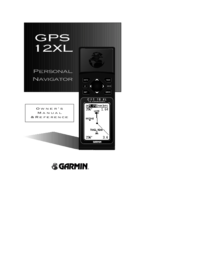
 (68 pages)
(68 pages) (16 pages)
(16 pages)







Comments to this Manuals